CallFire's IVR platform allows you to quickly build a phone tree as simple or advanced as you want. With our easy-to-use IVR designer just about anyone can use our drag-and-drop interface to build anything from an automated outbound survey, to an auto attendant that will route calls within your office. Developers also can use CallFire XML to build rich phone applications. As a guide, CallFire's senior IVR developer, Dr. Bill Hughes, has assembled some helpful hints to aid you in your IVR fun. For more IVR resources, view our weekly IVR webinar.
As a guide, CallFire's senior IVR developer, Dr. Bill Hughes, has assembled some helpful hints to aid you in your IVR fun. For more IVR resources, view our weekly IVR webinar.
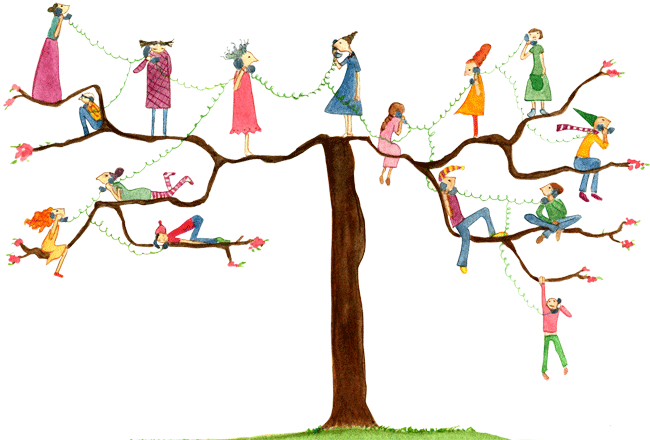 PAA require that sensitive information NOT be stored if not necessary. In order to comply, you can now turn off logging for the IVR responses. Logging is turned on or off as an attribute at the "Dialplan" level, as follows:
PAA require that sensitive information NOT be stored if not necessary. In order to comply, you can now turn off logging for the IVR responses. Logging is turned on or off as an attribute at the "Dialplan" level, as follows:
 As a guide, CallFire's senior IVR developer, Dr. Bill Hughes, has assembled some helpful hints to aid you in your IVR fun. For more IVR resources, view our weekly IVR webinar.
As a guide, CallFire's senior IVR developer, Dr. Bill Hughes, has assembled some helpful hints to aid you in your IVR fun. For more IVR resources, view our weekly IVR webinar.
Using '.Split()', '.Join()', and '.Substring()' to Manipulate Strings
Many times the IVR will require us to get a string and either break it into usable subparts, or sometimes, insert other characters, including spaces, into the string. The tools we will use for this are three Java functions, '.split()', '.join()', and '.substring()'. '.split()' breaks apart the string at the spot described in the argument. For example, '.split("")' says to break apart the string between every element; '.split("|")' says to break it apart every time it reaches the "pipe" character ( | ); '.split(",")' says to break it apart every time it reaches a comma. '.join()' puts the string back together with whatever character is indicated by the argument inserted between the previously split elements. For example, '.join("|")' puts the string back together with the "pipe" as a delimiter; '.join(" ")' puts the string back with a space between the elements. This is used to "explode" a number for correct text-to-speech playback (see below). '.substring()' grabs a particular part of the string. The argument should say which place in the string to start with, and how many places to grab. Keep in mind that when counting places in strings or arrays, you always start with '0' (zero). So, '.substring(0,3)' would begin with the first element of a string, and grab the first three elements. An example would be the area code from a ten-digit phone number. See below for the real-world examples. The last piece of coding associated with this is the array place reference. You can grab a particular part of a string array by referencing its place in the array in brackets following the split argument. For example, '.split(",")[1]' says to split the array at the comma delimiter and take the second item in the array (since the count starts with "0", "1" is the second place). Here are some real-world examples: To "explode" a number for correct TTS playback, we would need to split each element (number) in the string and insert a space between them. Assuming our "number" is the variable 'acctNum', our tag would look like this:
<setvar name="setvar_explNum" varname="explAcctNum">${acctNum}.split("").join(" ");</setvar> (The semicolon ';' is used to end a Java command.) Suppose we sent an Account ID using a Get Tag, and got back a variable ('myResult') that contained three elements -- the user name, account balance, and due date -- separated by a 'pipe' ( | ) delimiter. We could take the results of the Get Tag ('myResult') and split it into the three elements at the pipe delimiter, and place each element into its own variable:
<setvar name="setvar_user" varname="userName">${myResult}.split("|")[0];</setvar>
<setvar name="setvar_balance" varname="acctBal">${myResult}.split("|")[1];</setvar>
<setvar name="setvar_dueDate" varname="dueDate">${myResult}.split("|")[2];</setvar> To grab the area code from the caller ID, do the following:
<setvar name="setvar_areaCode" varname="areaCode">${call.callerid}.substring(0,3);</setvar>
Turning "Logging" On and Off
Occasionally the IVR collects sensitive data that must be protected. Examples might include Credit Card Data -- Card Numbers, Expiration Dates, CVN Codes -- or medical data. Both PCI compliance and HI.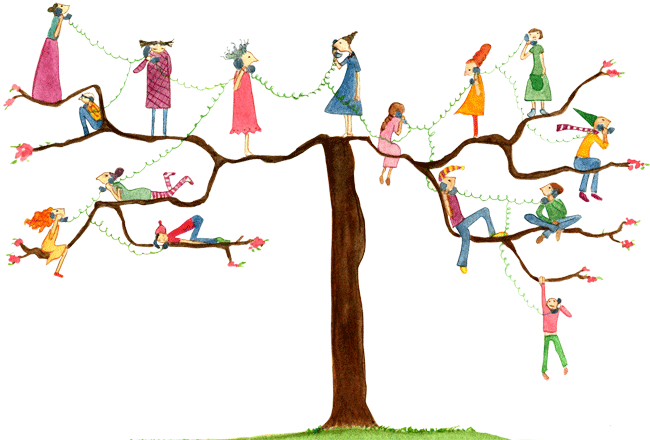 PAA require that sensitive information NOT be stored if not necessary. In order to comply, you can now turn off logging for the IVR responses. Logging is turned on or off as an attribute at the "Dialplan" level, as follows:
PAA require that sensitive information NOT be stored if not necessary. In order to comply, you can now turn off logging for the IVR responses. Logging is turned on or off as an attribute at the "Dialplan" level, as follows:
<dialplan name="myDialplan" loggingEnabled="false">The default value for "loggingEnabled" is "true" -- change this to "false" for sensitive IVRs.
Using Boolean Operators in CallFireXML
CallFireXML uses Java Scripting at certain points in the IVR -- particularly in Setvar Tags and in If Tag comparison expressions. Here are some of the standard Boolean (Logical) Operators you can use: The relational operators are for comparisons. Please note that the single equal sign (=) defines the contents of a variable. For example, the statement "x = 1" populates the variable x with the number 1. The statement "x = 'elephant' " puts an elephant (or at least the string 'elephant') into the variable x. So a single equal sign does not mean "equals." For that we use the double equal sign (==). So the relations operators are:<, <=, >, >=, !=, ==These are 'less than', 'less than or equal to', 'greater than', 'greater than or equal to', not equal to', (more about that one in a moment), and 'equal to', respectively. Look again at 'not equal to' (!=) -- the exclamation point means "not," so technically, '!>' would mean "not greater than'. The ! is useful in the following multiple-condition scenarios. Now, what if a particular action is to be taken only if several conditions are true? You can use logic operators to handle multiple conditions. There are three logic operators: &&, || and !. '&&' is logical 'and' -- && combines two boolean values and returns a boolean which is true if and only if both of its operands are true. For instance:
b = 3 > 2 && 5 < 7; // b is true b = 2 > 3 && 5 < 7; // b is now false'||' is logical 'or' -- || combines two boolean variables or expressions and returns a result that is true if either one or both of its operands are true. For instance:
b = 3 > 2 || 5 < 7; // b is true b = 2 > 3 || 5 < 7; // b is still true b = 2 > 3 || 5 > 7; // now b is falseThe last logic operator is ! which means 'not' (see above). It reverses the value of a boolean expression. Thus if b is true !b is false. If b is false !b is true.
b = !(3 > 2); // b is false b = !(2 > 3); // b is trueThese operators allow you to test multiple conditions more easily. For example, we can write an If Tag as follows:
<if expr="${myVariable} == 2 && ${yourVariable} != 2">
<goto>myNextModule</goto>
</if> A real world example might use the global time stamp to define an "after business hours" action:
<if expr="${global.time.military.hour} < 7 || ${global.time.military.hour} > 18">
<goto>menu_answeringMachineModule</goto>
</if> In the above example '< 7' means 'less than (earlier than) 7:00 AM' and '> 18' means 'greater than (later than) 6:00 PM.'
Creating Questions and Responses: Using the Press Menu Tag
At the heart of an IVR system is the question and response. Basically, the system requests responses from the customer and the customer presses keys in response. This may be in the form of an actual question and instructions for response -- "Would you vote for Homer Simpson? Press 1 for Yes or 2 for No." -- and sometimes it's just a simple declaration -- "Please enter your 5-digit account number, followed by the pound sign." In either case, the question-response clearly consists of a play tag stating the instructions and some keypresses getting the responses. Something needs to tell the IVR System that this particular Play Tag and its Keypress Tags all work together. The Press Menu Tag provides this function -- think of it as an envelope "containing" the play tag and keypresses. As a matter of fact, when you drag a Press Menu Tag into the work space, you will see that it automatically creates two dependent tags, a Play Tag and a Keypress Tag (dependent tags are indented from, and hang down from, their 'parent' tags). The Press Menu Tag knows that it needs at least one each of these tags. The whole thing works as follows:
<menu name="myMenu" maxDigits="1" timeout="3500">
<play name="play_Q1" type="tts" voice="male1">
Would you vote for Homer Simpson for President?
Press 1 for yes or 2 for no.
</play>
<keypress name="keypress_Q1R1" pressed="1">
<stash name="stash_Q1R1" varname="Q1R">1-Yes</stash>
</keypress>
<keypress name="keypress_Q1R2" pressed="2">
<stash name="stash_Q1R2" varname="Q1R">2-No</stash>
</keypress>
</menu>
<!-- The menu here defines how many keypresses constitute an answer -- in this case,
one. Also, how long they have to enter a response, here 3-1/2 seconds -->
<!-- The play tag defines Question 1 (Q1) and describes how to respond. -->
<!-- The first keypress tag gets the digit-2 response for Question 1
(Q1R2 and pressed="2")
and stores it in the report as "2-No" under the Variable Name "Q1R" -->
<!-- The second keypress tag gets the digit-1 response for Question 1
(Q1R1 and pressed="1")
and stores it in the report as "1-Yes" under the Variable Name "Q1R" -->
<!-- Notice that the variable name is the same for both responses:
only the value changes --> Learn to think of the above as a single unit -- "the Question and Response."
Naming Variables
When naming variables, try to follow standard programming rules. That way, your variables will be usable within any programming language you need to send them to, whether php, .Net, Java, C++, C#, etc. Variables should begin with a letter, and are case-sensitive. Variables cannot have spaces. And many languages do not accept odd characters -- stick with alphanumeric variable names. Other allowable characters include the underscore ( _ ) or the dot ( . ). There are two main "naming conventions" for multi-word variable names. The first is to use underscores in between the words (in both cases, use abbreviations where possible):"my_first_variable" or "user_app_no" (for "user application number").The second convention uses run-on words, all lowercase, except capitals for all initial letters except the first:
"myFirstVariable" or "userAppNo"In naming the IVR nodes, We at CallFire recommend following variable name standards, combining the two methods, as follows (again, using abbreviations as possible): nodetype_usefulName (node name, underscore, useful name as run-on word) Examples:
menu_Q1 (menu, question 1) menu_getUserID play_verifyUserIDThese tips are suppose to be used as a reference. Please feel free to contact our knowledgable support staff to aid you in creating your future campaigns.