Whether using our text or voice phone messaging products, you'll need to learn how to create lists of contacts, how to import them to CallFire, and then how to manage them within our system. But don't worry — tasks such as uploading, choosing, adding, filtering, and copy and pasting will soon become routine to you. Let's find out more!
- Jump to Section
- Contact Selection
Contact Selection
When you are creating a text or broadcast campaign, you encounter three tabs, or pages, that guide you through the process. In both products, you arrive at the Contacts tab, which is the second one. As you can see in the graphic below, there are five ways to add contacts while you are creating a campaign within CallFire.
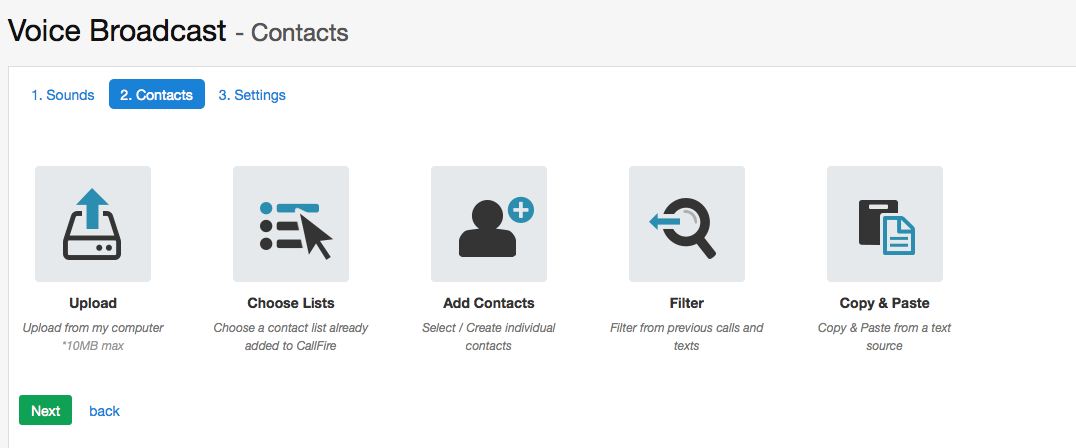
Upload — It's so easy, it's almost unbelievable. Upload a list of contacts, using either a Microsoft Excel or comma-separated value (CSV) file, from your computer!Those five methods to select contacts for your campaigns are ...
- Choose Lists — Aw, go ahead —be choosy! Choose a list that you've already added to your CallFire account.
- Add Contact — It's almost automatic. Add one or more contacts with this option. You can select contacts already in your system or else create one on the fly.
- Filter — Fantastic! Filter from your previous calls and texts. This option was previously called "subset campaigns" in earlier versions of CallFire.
- Copy & Paste — It's a cinch! Copy and paste your list into CallFire from a text source. You probably already use this basic computer technique every day on your computer. This function handles lists of phone numbers that are separated by commas, or phone numbers separated on a new line.
Okay, let's proceed on and learn how to do each of these methods.