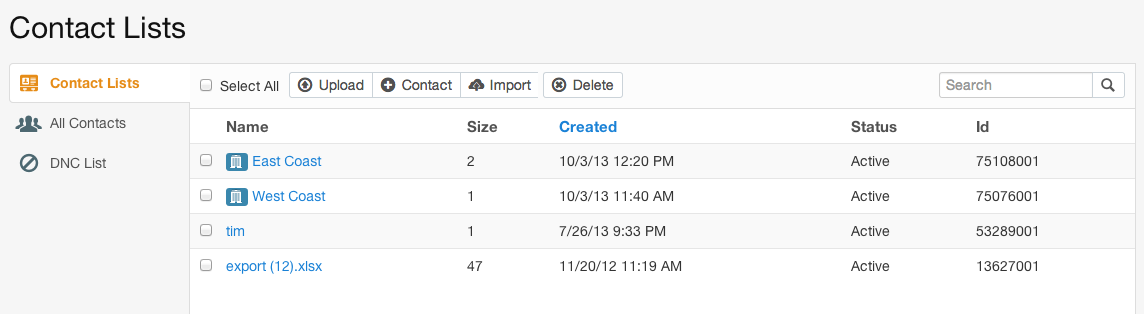CallFire allows you to import lists of your contacts from other platforms. At this time, we only support importing from NationBuilder, but we will be adding other options in the near future.
Using the Import Button
Click Contacts tab in your CallFire toolbar. Then, click the Import button.
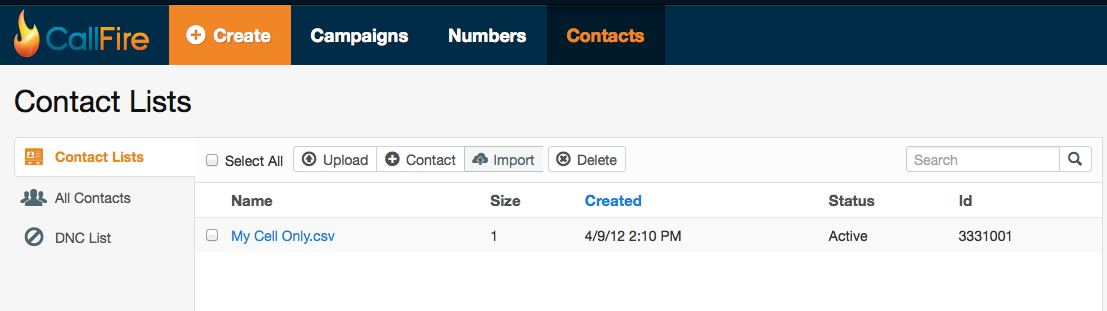
Enter your NationBuilder slug. This is the unique name in your NationBuilder URL that you used when you created your NationBuilder account. You may be required to log in to your NationBuilder account, if you are not currently logged in.
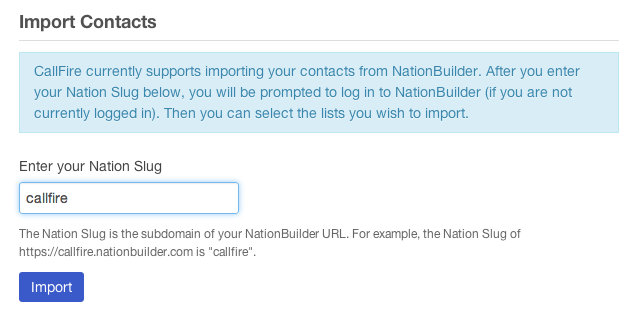
Choose the lists you wish to import. New lists will be imported as is. If you choose a previously-imported list, then CallFire will update the contact information. This allows you keep your NationBuilder lists up-to-date. In our example, if we choose West Coast, then the the existing West Coast contact list in CallFire will be updated. If we choose East Coast, then we will upload a new list. When you are ready, click the Import button.
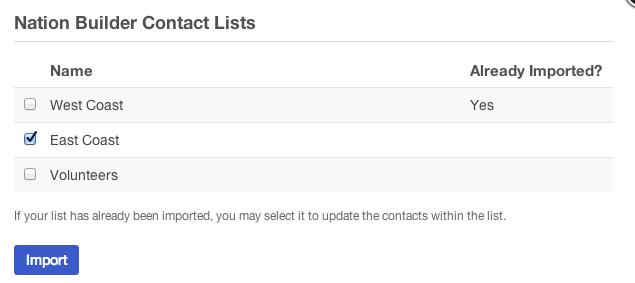
After the import has completed, you will see a success message in the upper left. This means the list was transferred to CallFire. However, we must now validate the contacts to make sure there are no duplicates, bad numbers, etc. Click the Validating message to begin this process.
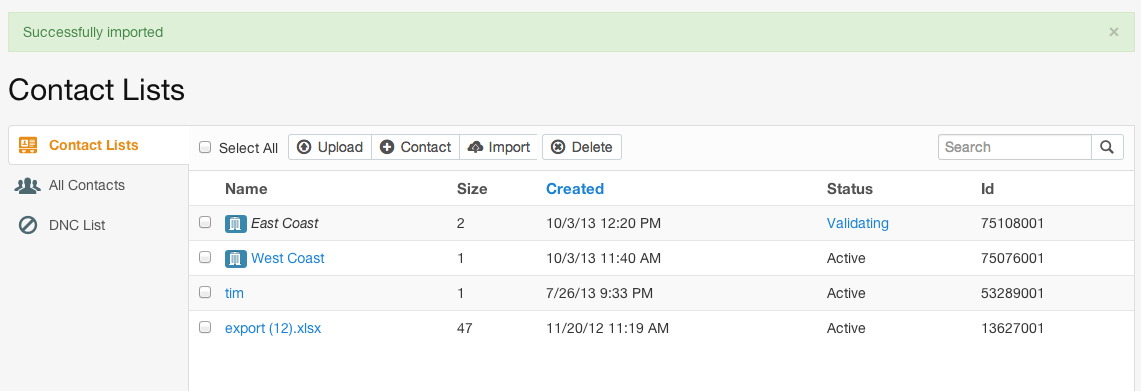
CallFire will initiate a series of validation checks. You may be prompted to take certain actions, such as remove duplicates and/or invalid numbers. Click the Complete button to finish the process.
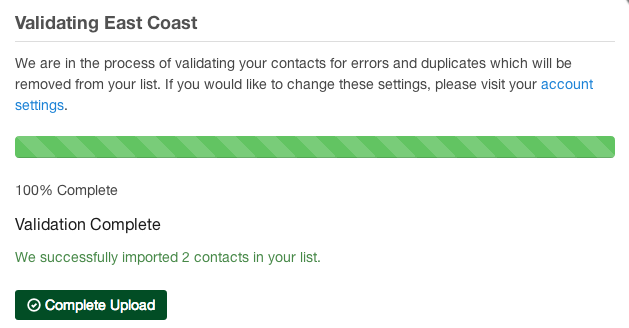
Your list has now been imported and validated. You may now create a campaign and choose the list, or add it to an existing campaign.