When you create a new Voice Broadcast campaign, the system automatically populates the Live Answer, Answering Machine, and Do Not Call messages with CallFire sample audio. These recordings are not intended to be sent to customers. They are only instructions about what kind of sound you should put there. In order to prevent you from accidentally starting your campaign with one of these files enabled, CallFire requires you either to personalize the sounds, or to disable them.
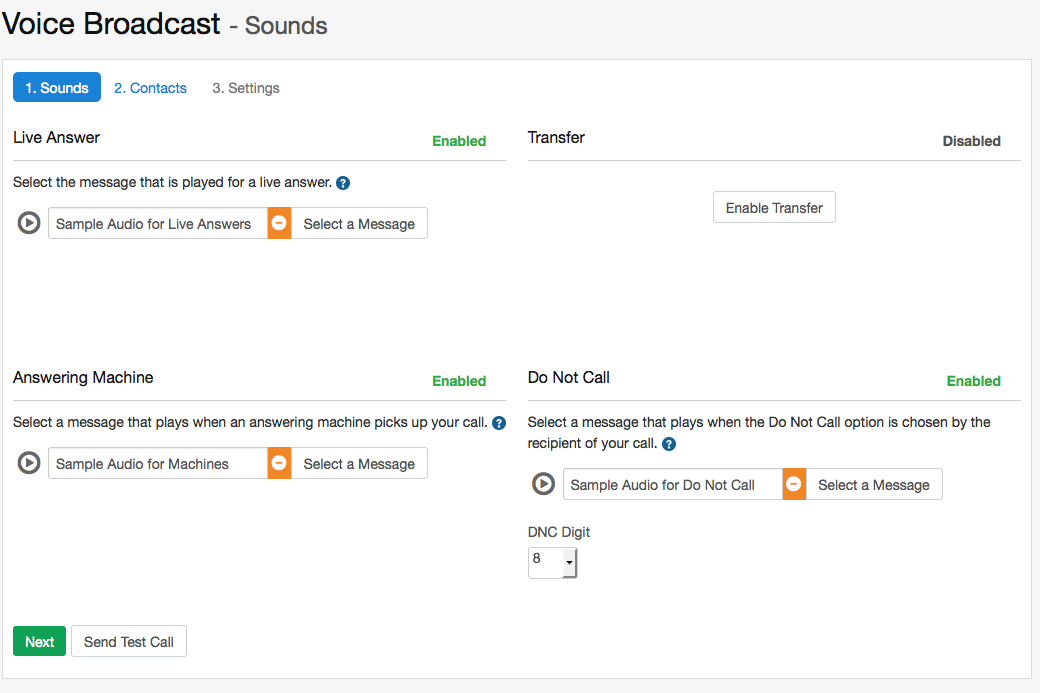
Sample Audio Files
To see if you have sample audio enabled, click the Sounds tab of your campaign. If you see any sound called "Sample Audio," you will need to personalize it. To do this, click on the Select a Messagee button and create your message. See the Selecting Sounds page for more information.
Disabling Sound Files
If you do not wish to use one of the four Voice Broadcast sound options, you can click on the green Enabled link. That will deactivate the sound for the campaign. You can re-enable the sound by clicking the grey Disabled link.
back to top