If you are intrigued with our services and products, but want to keep the phone numbers you currently use, don't worry — you can keep them! That's because switching, or "porting," numbers to CallFire is really simple. Here's how.
- Jump to Section
- Porting Numbers
- Porting Policies and Procedures
- Checking Status of Request
While you are porting your numbers to CallFire, you must keep your previous service active until the switch has officially been completed. You will need to email or fax us a letter of authorization (LOA) and a copy of a bill from your current provider to verify customer and account information. Refer to the below section — "Porting Policies and Procedures" — for more information. Please remember that our Support team will be happy to help you at any time with your request.
Porting Numbers
Click on Numbers in the top navigation bar. This takes you to the Phone Numbers page. Click on the Port Numbers button.

Next, you will see the Porting Request - Numbers screen, as shown below. Enter in the name of the carrier of the numbers you want to switch to CallFire, and then enter the numbers themselves, separated by commas. Then, in the Port Address section, you'll enter the service address for the numbers you wish to port. If there are multiple addresses, please fill out a separate letter of authorization (LOA) for each. Once you've done that, click on the green Next button.
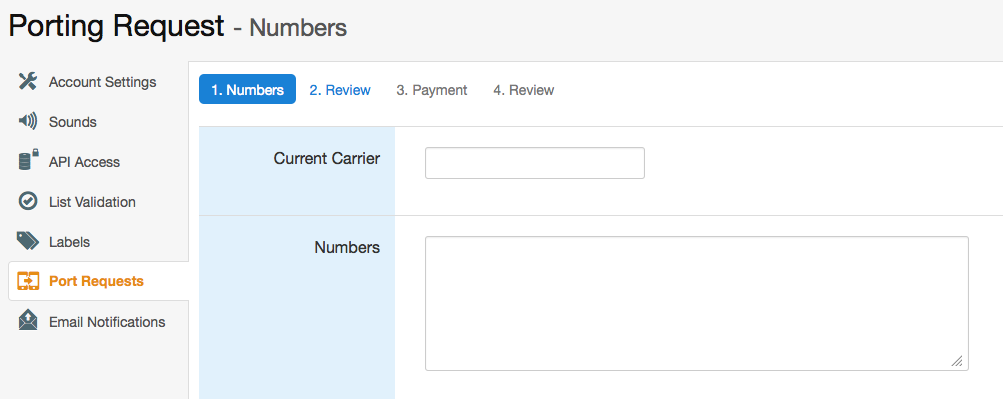
Review the information you just entered on the next screen — Porting Request - Review (seen below). If you need to make any changes, click on the blue Previous button and make any necessary changes. Otherwise, if everything looks okay, click on the green Next button.
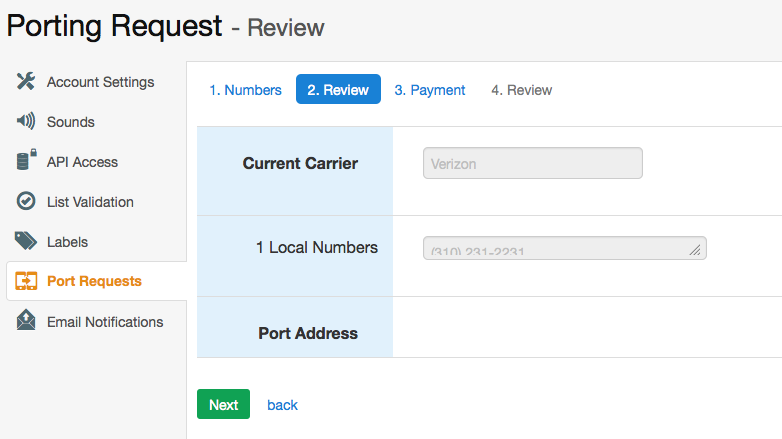
On the next screen, the Porting Request - Payment page, you'll see the charges for the porting of the number(s). You'll see the charge for the first month of the porting of your phone number, which you don't actually incur until your number is completely switched and service with CallFire begins. Enter in your appropriate credit card information, and then read the Disclaimer Message section (seen below). Click on the checkbox stating that you have read and agree to the legal statement, and click the green Next button.
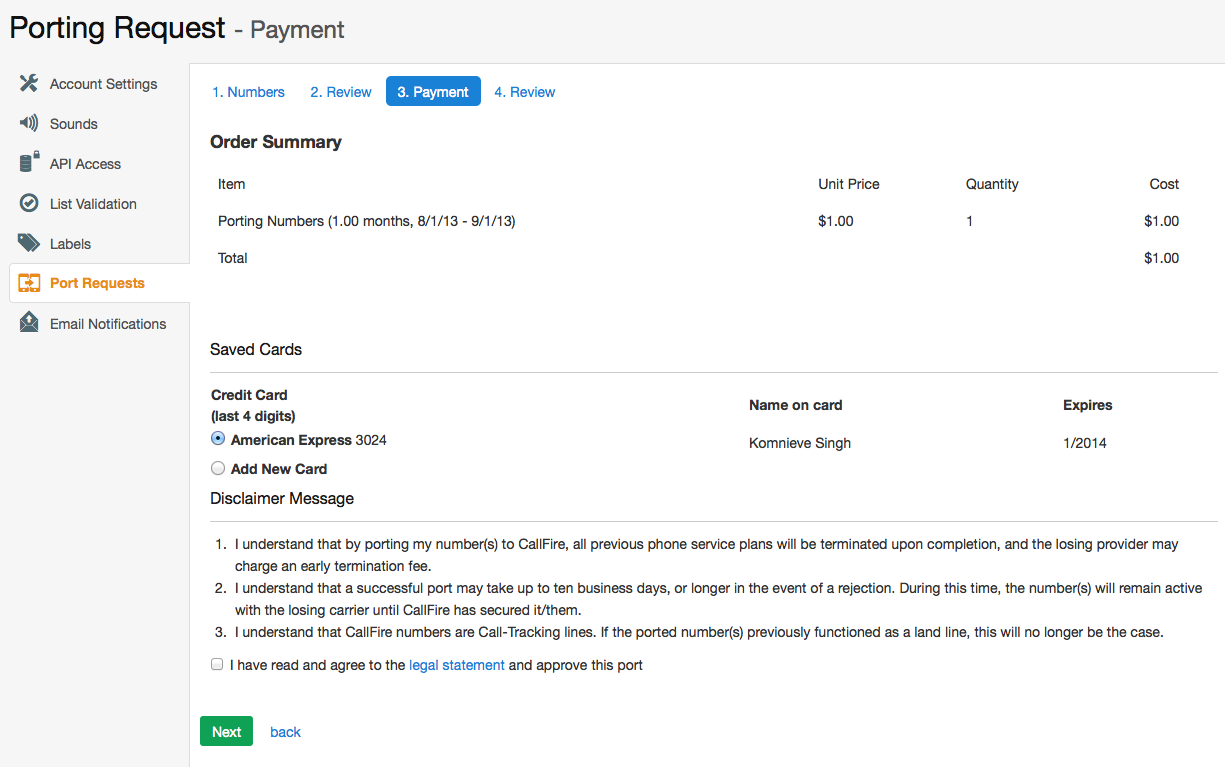
On the next screen, you will submit your request formally. However, there is still one more step in the process. When you see the screen below:
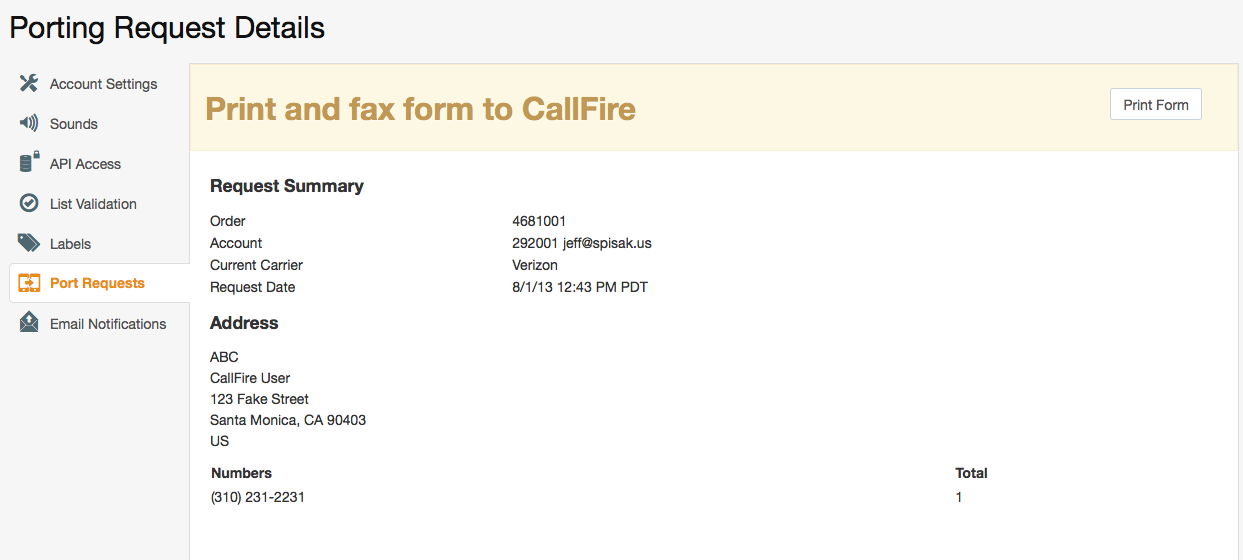
you will need to click the Print Form button, so that you can print out a copy of the letter of authorization (LOA), which needs to be signed, and then faxed or scanned back to CallFire with a copy of a recent bill. Without a copy of a recent bill, we cannot prove ownership of the number and will be unable to initiate the porting request.
Along the way, you will get periodic updates via email about the status of your porting request. The notifications and status updates consist of four stages:
- Print and fax form to CallFire — CallFire is waiting to receive your porting request.
- Processing — A CallFire Operations member has submitted your request, which is awaiting approval.
- Rejected or accepted — When the port comes back as either accepted or rejected, we will notify you. If it is accepted, a port date will be in the email. If it is rejected, the email will notify you what information we need to continue with the request.
- Confirmed — When the number is officially ported to your account, the status will read "confirmed."
Please note: Porting typically takes five to 10 business days from the date it is submitted.
Porting Policies and Procedures
As stated above, you must keep your phone number(s) active with your current carrier while CallFire arranges for the switch over to our service.
As you are completing the forms above, our system asks you to send us a copy of a bill from your current provider and a letter of authorization (LOA) via fax or email. Instructions on how to do so are given. CallFire will then submit the LOA to your current provider.
Once CallFire receives approval to switch your number from your previous provider, we will begin porting your number. It usually takes only 10 business days, but please be aware that it could take longer if issues arise with your current carrier. If this happens, we will alert you via email.
Checking Status of Porting Request
Checking the status of your porting request is quick and easy. Just click on Settings in the upper-right corner of the top navigation bar, and then click on Port Requests in the left-hand navigation column. This takes you to the Number Porting Requests page, where your requests are listed, along with their current status and other important information.