CallFire allows you to generate custom statistical reports using our convenient Labels option. Just select or search for your label name, and you'll quickly obtain the handy report you need!
- Jump to Section
- Generating Reports Using Labels
Generating Reports Using Labels
As before, click on NUMBERS in the top navigation bar.
This will take you to the Phone Numbers page. You'll see Phone Numbers highlighted in orange in the left-hand column. If you want to generate a report for keywords, click on Keywords. For this example, we'll stay with Phone Numbers.
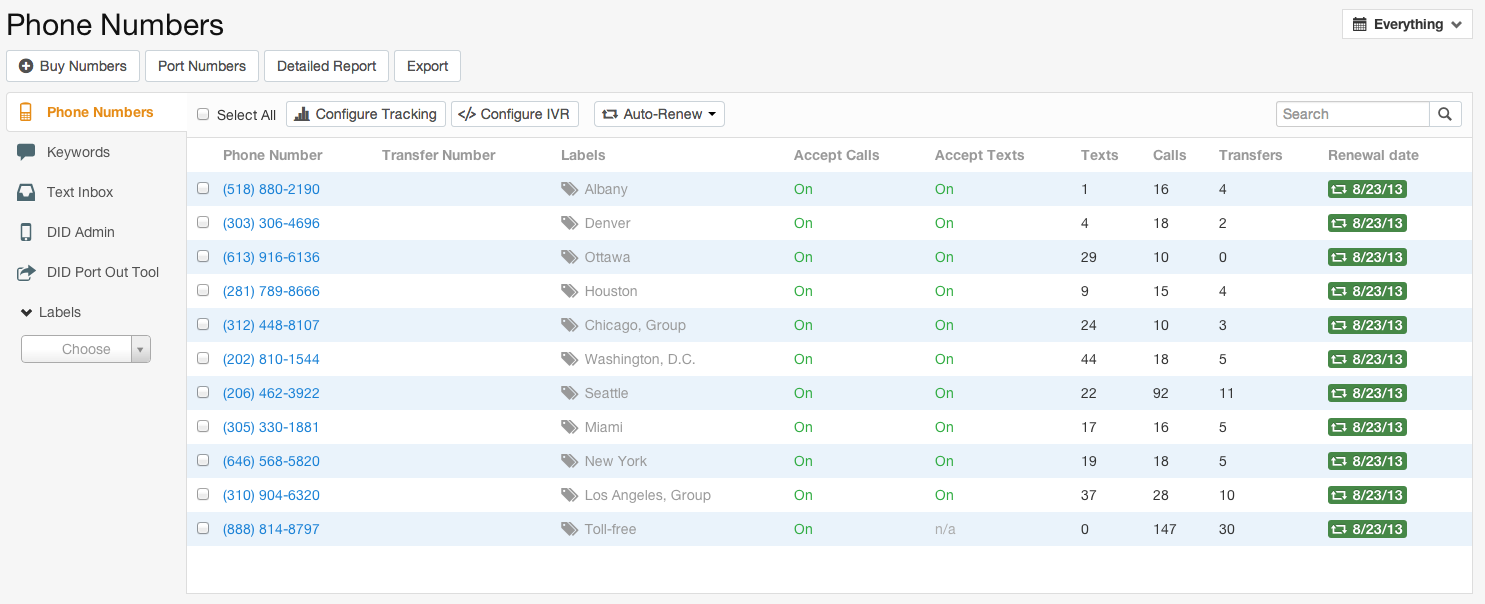
Next, in that same left-hand column, you'll see the Labels option. If you click on Labels, a Choose One pulldown box appears. When you click on it, a list of the previous labels you have created appears. Select one from the list. (Or, if you have a particularly long list of labels, use the searchable white box with the magnifying glass icon to type in a term and quickly locate your label name.)
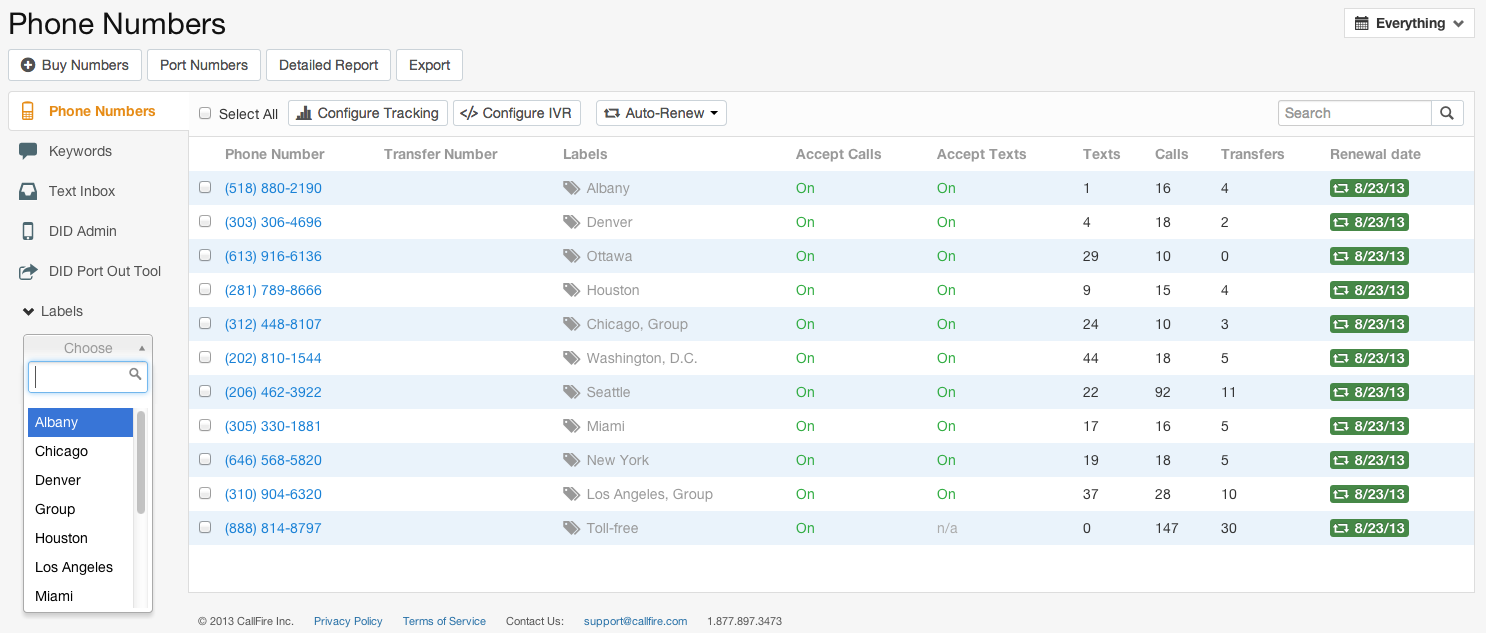
We ultimately decided to select "Group" from the list. You'll notice that two things happened. First, as shown below, the number of phone numbers was reduced considerably, and all are associated with the label we selected.
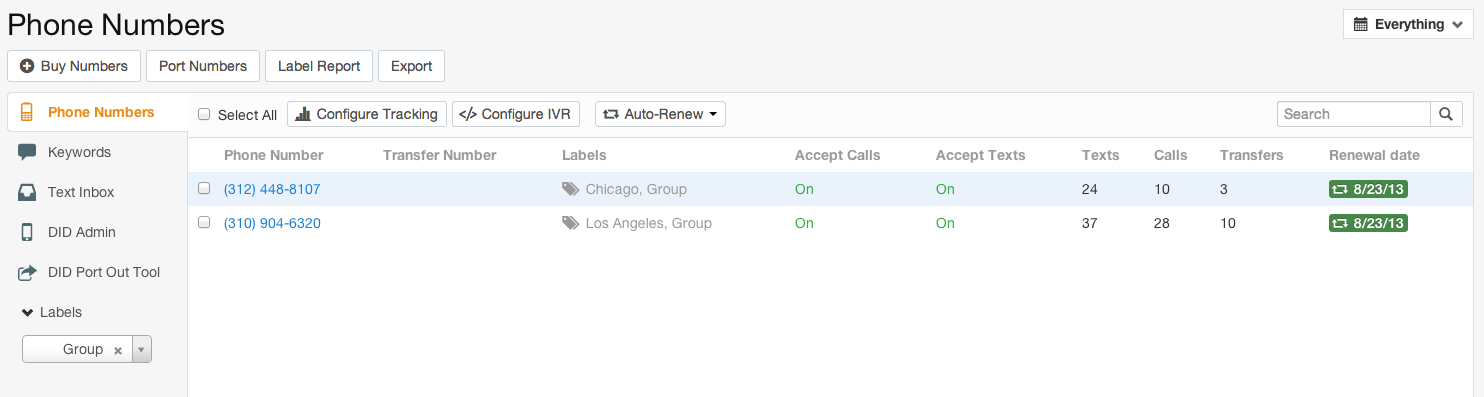
Secondly, the Detailed Report button is now the Label Report button (see below). Click on this button to obtain the label report for this group.
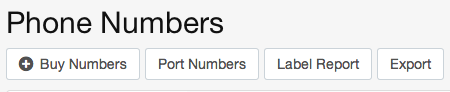
Next, the Call Summary page for that label is displayed, with three charts showing appropriate data.
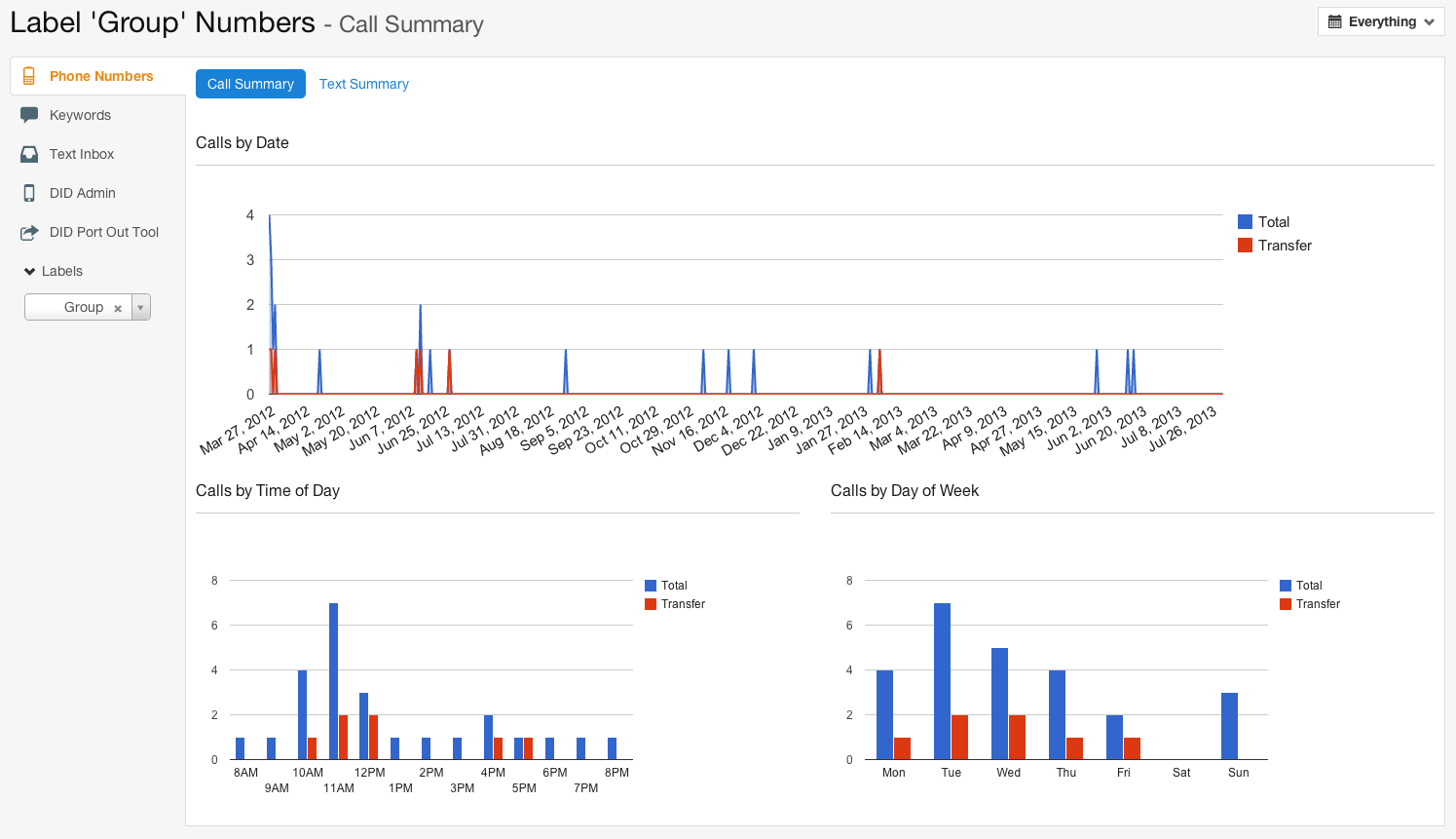
You can also click on the Text Summary tab, located above the charts, to see the Text Summary page for that label.
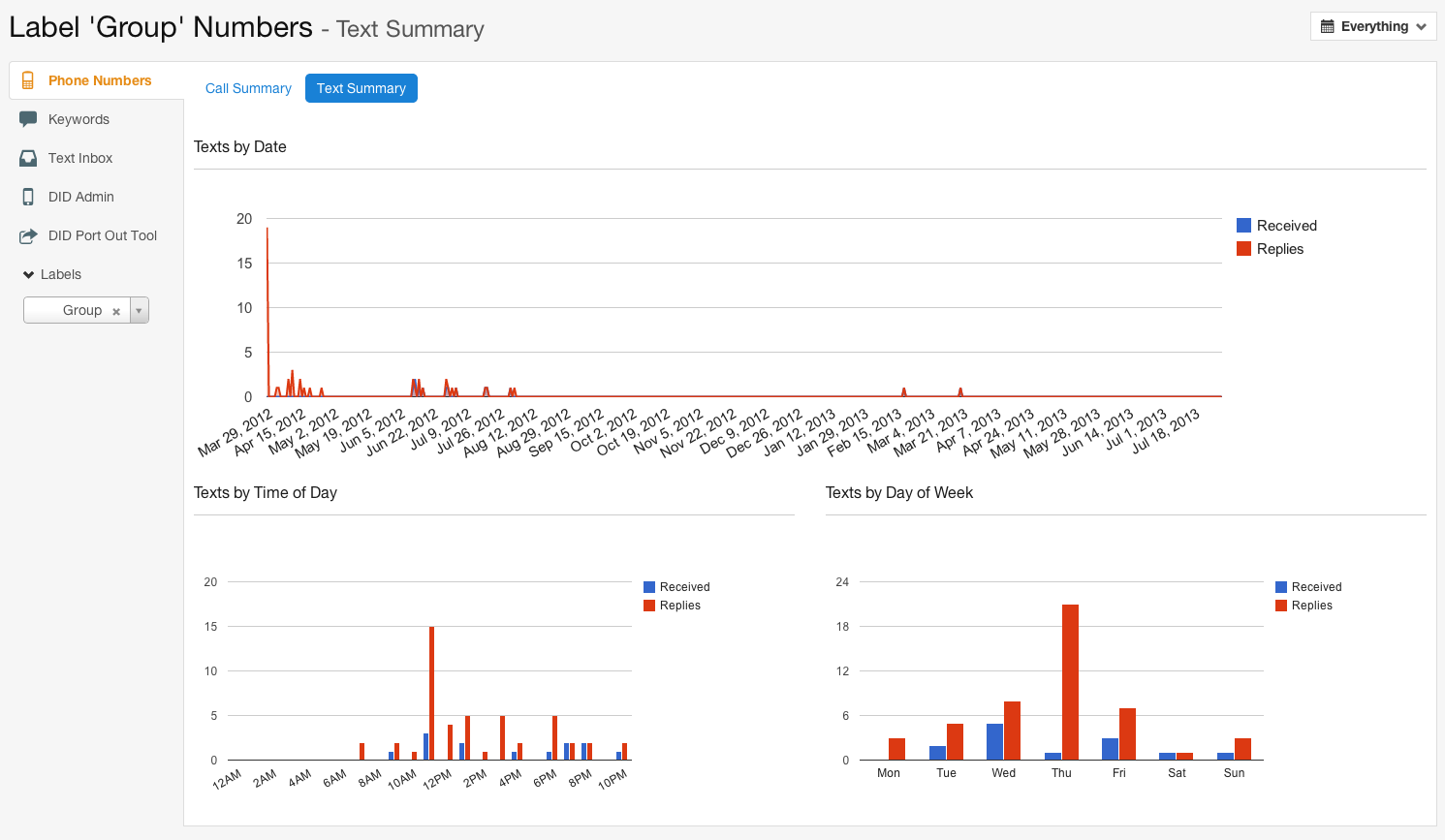
You can also obtain a label report for keywords by clicking on Keywords in the left-hand column, and then going through the same process as with phone numbers.
