CallFire makes quality assurance of your Voice Broadcast campaign easy!
- Jump to Section
- Sending a Test Call
The Sending a Test Call option
After you’ve created and chosen your messages, and designated your other options, just click on the “SEND TEST CALL” button at the bottom of the Voice Broadcast - Sounds page.
Then, as shown below, enter the phone number at which you’d like to receive the test call, then click the green “SEND” button.
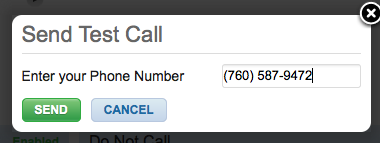
When you click “SEND”, as shown below, a new message appears, informing you that a test call has been sent to your number. Click the “CLOSE” button and wait for your test call. You will be returned to the “Voice Broadcast – Sounds” page.
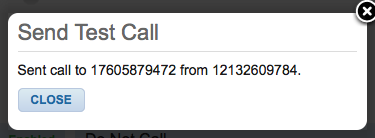
Your phone will soon ring. When you answer, you will hear the message you have recorded.
So you’ve recorded the messages for the options you’ve selected, and you’re satisfied with how your outgoing call sounds.
Now, it’s time to designate who will receive your calls. Please click the “NEXT” button at the bottom of the page to move to the “Voice Broadcast – Contacts” page, also known as the “2. Contacts” tab.