You have two options when using the CallFire Interactive Voice Response product: Create an outbound IVR broadacast, or create an inbound IVR phone tree. Both offer a number of exciting options and opportunities. Here's how to begin your journey toward creating a CallFire IVR!
- Jump to Section
- Campaign Creation
Campaign Creation
To create your CallFire IVR, log in to your account, then select CREATE in the top navigation bar.
This takes you to the Create Campaign page.
In the left-hand column — Outbound Campaigns — you'll see the Create IVR Broadcast button. You'll also find a Create Inbound IVR button in the Inbound Campaigns column. These two buttons are your gateways to creating either an inbound or outbound phone tree.
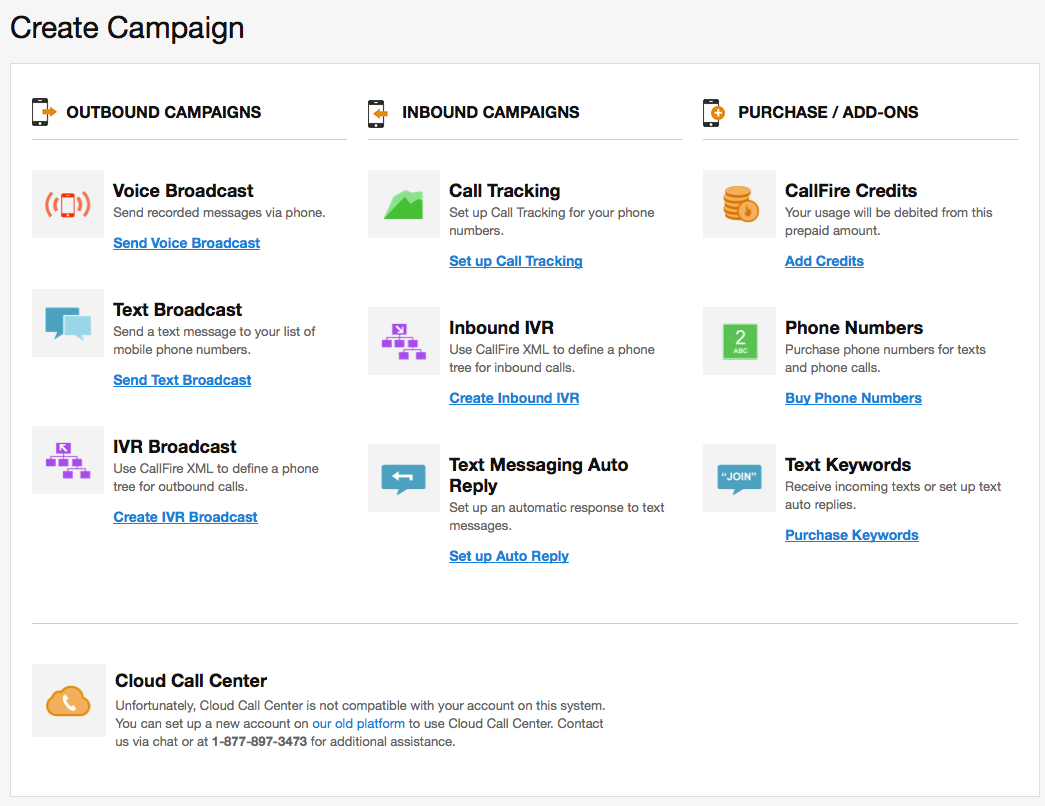
Meanwhile, with the Create Inbound IVR button, you can set up an auto-attendant and phone tree that will answer your incoming phone calls with a recorded greeting and offer a menu of options.With the Create IVR Broadcast button, you can quickly design and manage an outbound survey or poll, among other uses.
Or, go ahead and do both!
Now, let's find out about the exciting tool that makes creating a CallFire IVR so much easier — the IVR Designer.